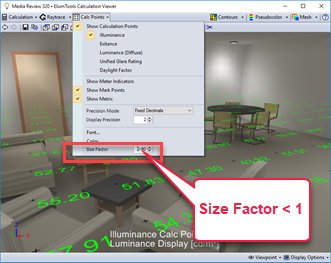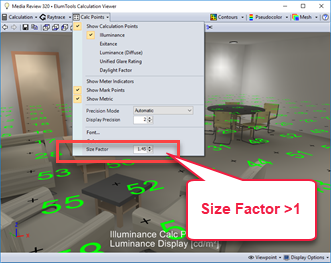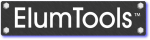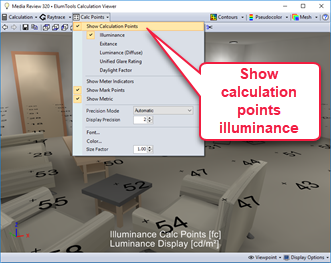 Calculation points shown - illuminance metric
Calculation points shown - illuminance metric
The display of calculation points is on by default. Toggle the Show Calculation Points checkbox to turn them off.
The Illuminance Metric is shown by default. Select an alternative if desired.
All calculation point grids placed in ElumTools that are "Enabled" in the calculation volume, or selected using the "selected elements" option, will be displayed in the viewer.
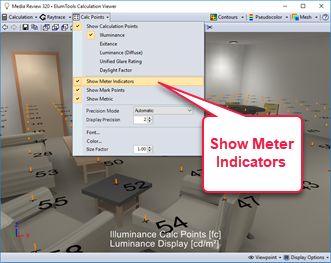
Meter indicators shown in orange
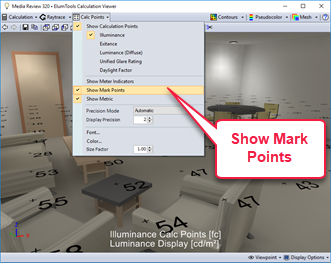
Point markers shown (circled example)
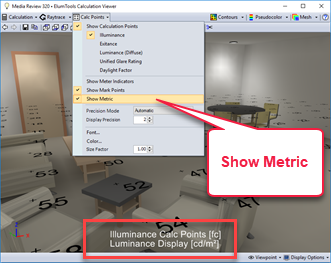
Show metrics on the rendered view
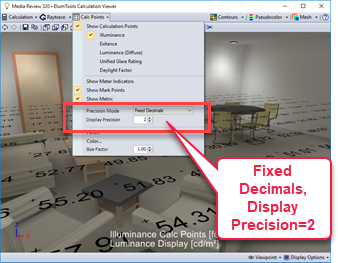
Fixed Decimals setting with Display Precision of 2
The Precision Mode controls the decimal precision of the illuminance values displayed. The default response is Automatic. If you change the mode, you may find it necessary to reduce the text size to avoid text overlap. This is done in the "Text Size Factor" setting.
- Automatic – Displays an appropriate level of precision for a wide range of values.
- Fixed Decimals – Displays a certain number of decimal places regardless of how big or small the number is. The number of decimal places is controlled by the "Display Precision" and can be 0 to 4.
- Significant Figures - Displays values according to the rules of significant figures.
For complete details see the Precision Mode table of values

Increasing or decreasing the display precision affects all precision modes. Range is 0 to 4.
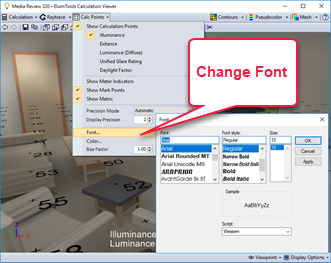
A more distinctive font can be nice
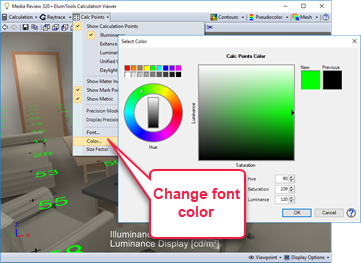
Make your points really stand out!